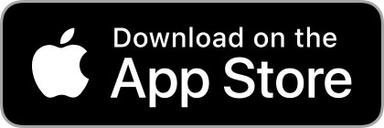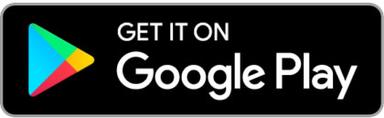It's time to download the app!
Let's get you started with the Inspire® app BEFORE your follow-up appointment, so you are prepared to turn on your Inspire® therapy.
After successful setup, the Inspire app is an effective way to:
Visually see that your therapy is working night after night.
Allow your Inspire-trained provider to access and review your therapy usage data when needed.
Let's get started!
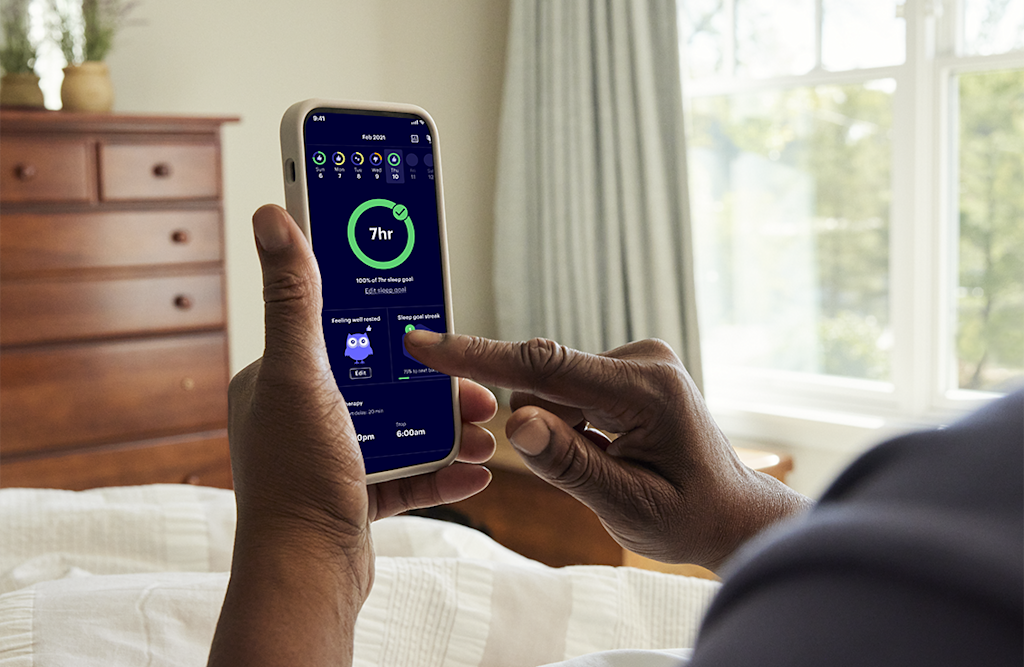
You will need your Apple ID or Google Play password to download the Inspire app.
Forgot your Apple ID or Google Play password?
Complete!
Once all above steps are completed successfully you are ready for your follow up appointment to turn on Inspire therapy.
Watch this video to learn what to expect at your appointment.
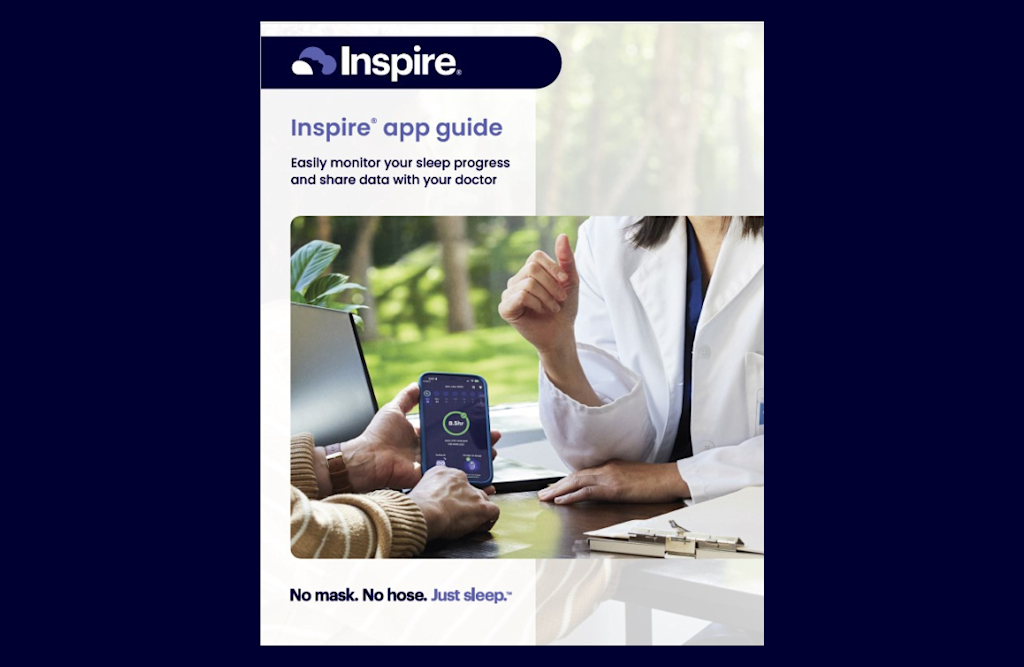
Download the app guide
Discover how to make the best use of your Inspire app from the initial setup to monitoring your sleep performance. See tips and resources that will empower your journey to better sleep.1
Frequently asked questions
How do I connect to the Inspire app and track my sleep? (Video)
How do I reconnect my Inspire™ remote to my Inspire app?
Does the Inspire app work on a tablet or iPad?


1 Woodson BT, Strohl KP, Soose RJ, et al. Upper Airway Stimulation for Obstructive Sleep Apnea: 5-Year Outcomes. Otolaryngology Head Neck Surgery 2018; 159(1):194-202